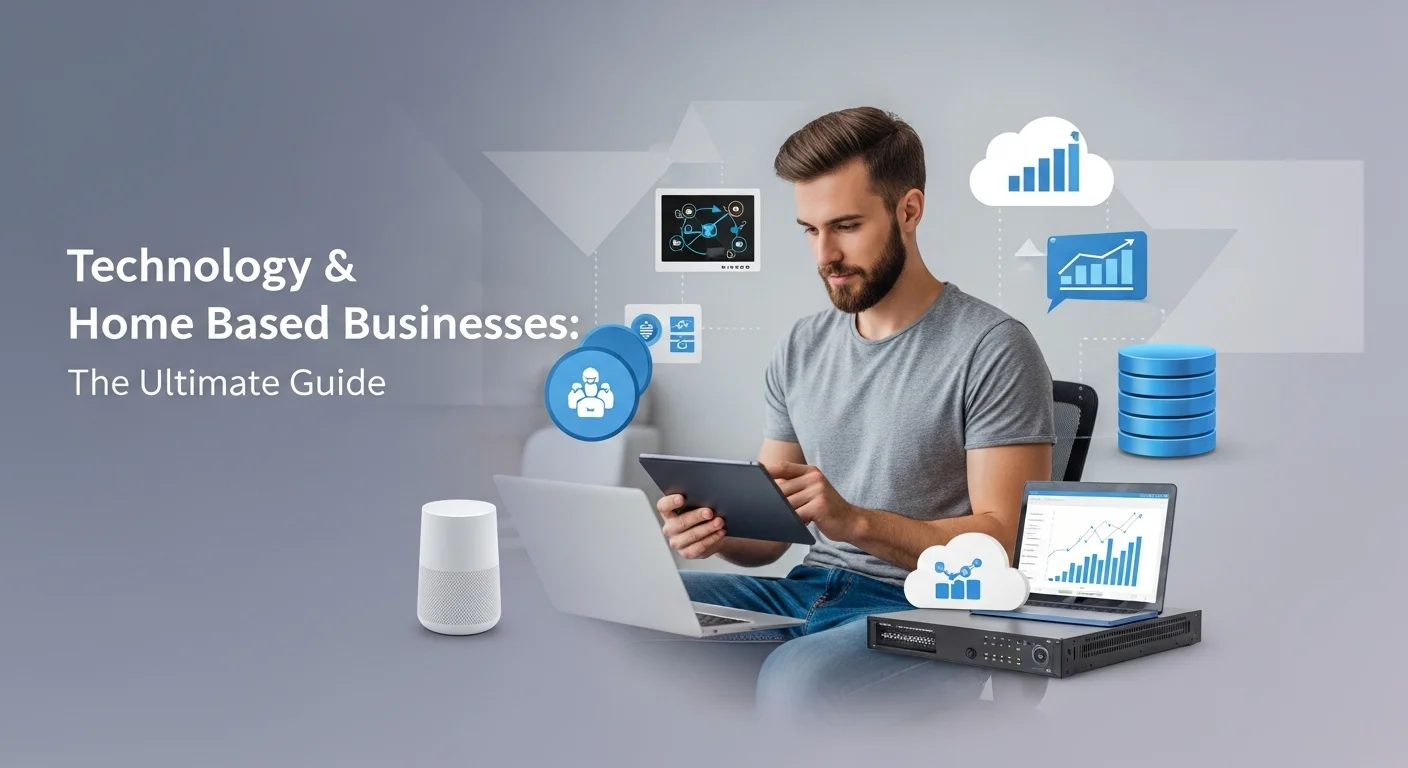PC Backup: Your Ultimate Guide to Protecting Your Digital Life

Executive Summary
Let's be honest, the thought of your computer crashing and losing everything—family photos, important work, that novel you've been writing—is terrifying. In my years as a data specialist, I've seen it happen too many times. That's why a solid PC backup isn't just a good idea; it's your digital seatbelt. This guide is my attempt to cut through the jargon and give you a straightforward plan. We'll explore everything from simple local backups to smart cloud services, helping you choose the right tools and strategies (like the famous 3-2-1 rule) to keep your data safe. Whether you're a tech enthusiast or a business owner, this is your blueprint for achieving true peace of mind.
Table of Contents
Table of Contents
What Exactly is a PC Backup, and Why Should You Care?
We live our lives on our computers. Think about it: your most precious memories in photos, your critical work files, your creative projects... they're all just bits of data on a hard drive. A PC backup is simply a safety copy of all that data, stored somewhere else. Its importance is something I've seen firsthand. I’ve lost count of the number of calls I've received from frantic business owners or heartbroken individuals who've suffered a hard drive failure, a ransomware attack, or even just a spilled coffee. The threats are everywhere: drives have a limited lifespan, accidents happen, and cyber threats are more sophisticated than ever. Without a backup, recovering from these situations is often impossible, leading to a loss that can be emotional, financial, or both. A backup is your plan B, the one thing that lets you recover and move on.
Beyond Recovery: Backups as a Business Essential
For a business, this goes beyond just saving files; it's about survival. Losing your client list or financial records, even for a day, can cripple your operations and damage your reputation. A reliable backup system is the heart of business continuity, allowing you to get back up and running quickly after a disaster. It’s not just good practice; in many fields, it's the law. Regulations like GDPR and HIPAA have strict rules about data protection. Failing to comply doesn't just mean you've lost data; it can mean facing massive fines. For individuals, the stakes are just as high on a personal level. Losing a lifetime of photos or the only copy of your thesis is devastating. A consistent backup habit is the best way to get some well-deserved peace of mind.
The Evolution to the Cloud: A Game Changer for Data Safety
I remember the early days of backups, manually dragging files to floppy disks or burning CDs. It was slow and unreliable. External hard drives made things easier, but they were still vulnerable to local disasters like a fire or theft. This is where modern cloud backup solutions have truly changed the game. A service that provides cloud backup for your PC automatically sends an encrypted copy of your data over the internet to a secure, remote server. This is the key to a robust strategy known as the 3-2-1 rule: have at least three copies of your data, on two different types of media, with one copy stored off-site. Cloud backup perfectly handles the 'off-site' part, protecting you from localized events. Better yet, it's usually automated, so it works quietly in the background, and it's scalable, meaning you won't run out of space.
Choosing the Right Service: Cloud Storage vs. Cloud Backup
It's crucial to understand the difference between backup services and cloud storage like Dropbox or Google Drive. Think of cloud storage as a convenient filing cabinet for syncing and sharing active files. A dedicated PC backup service, on the other hand, is like a fireproof, off-site vault designed specifically for disaster recovery. It creates complete, versioned copies of your entire system. When you're looking for the best cloud backup, you need to focus on features like end-to-end encryption (so only you can read your data), storage limits, speed, and how easy it is to restore files. 'Versioning' is a lifesaver—it lets you roll back to a clean version of a file from before it was corrupted or hit by ransomware. The best online backup for your PC will give you a mix of these features that fits your specific needs and budget.
The Business Case for Smart Backups
For businesses, a solid backup strategy is a cornerstone of modern operations. Its most obvious use is disaster recovery. When a server crashes or ransomware strikes, having a clean backup is often the only way to recover without paying a ransom and suffering massive downtime. Many online backup services now have built-in anti-ransomware tech that detects suspicious activity. Another key use is data archiving. Many industries legally require you to keep records for years, and cloud services offer a secure, affordable way to do this. Finally, for companies with remote employees, a centralized cloud backup system ensures every device is protected, no matter where it is. I always tell my clients that investing in the best cloud backup for their PC isn't just an IT cost; it's a fundamental investment in the future of their business.
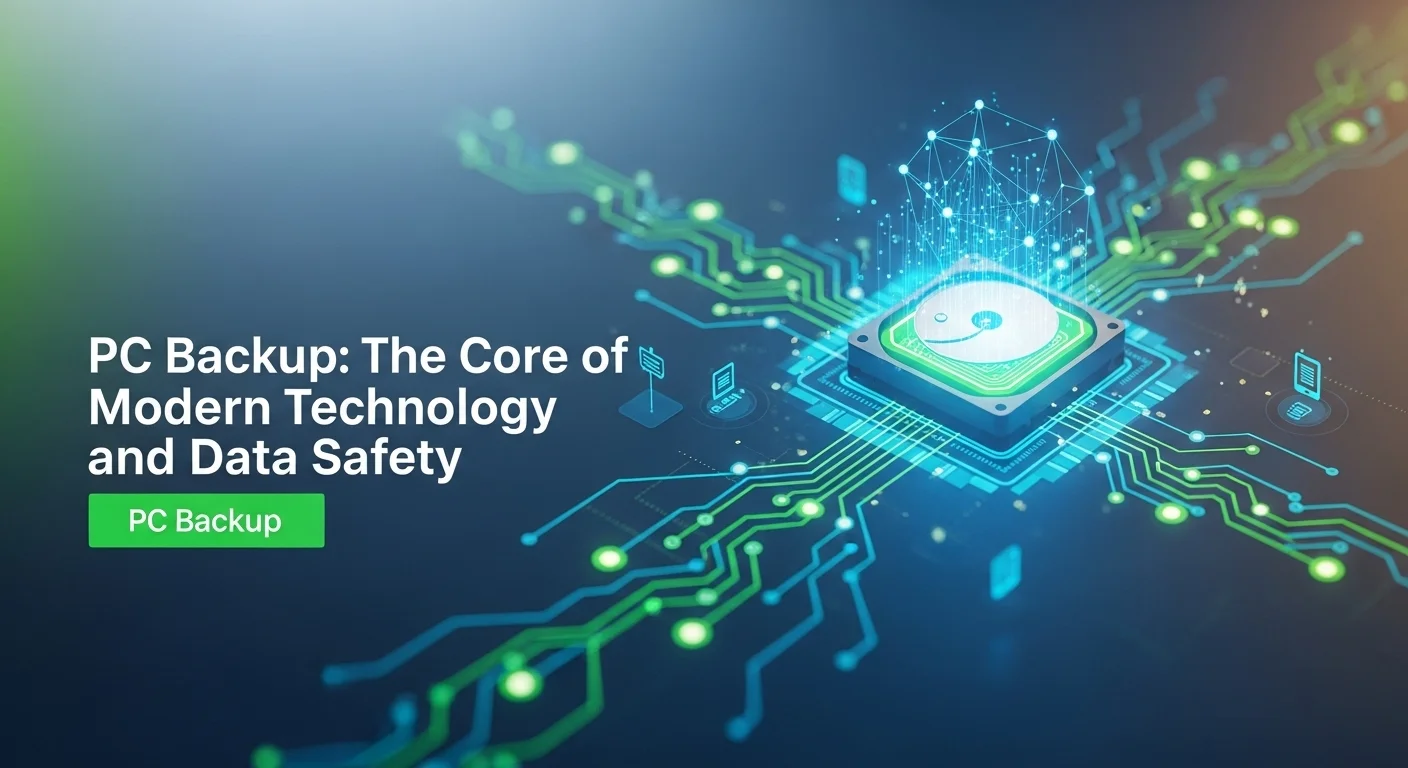
A Practical Guide to PC Backup Methods and Business Solutions
Building a truly effective backup strategy means understanding your options and combining them to create layers of protection. At the core of every solid plan I recommend is the 3-2-1 rule. I always tell my clients to think of it as the 'fire safety' of data: three copies of your files, on two different types of storage, with one of those copies located safely off-site. This simple principle provides redundancy against almost any failure scenario. The two main ways to achieve this are with local and cloud-based backups.
Local Backups: Fast, Simple, and In Your Control
Local backup means storing your data on a device you physically own and keep nearby. The most common tool for this is an external hard drive (HDD) or a faster solid-state drive (SSD). They're easy, affordable, and offer incredibly fast speeds for both backing up and, more importantly, restoring your data. A step up from that is a Network Attached Storage (NAS) device. Think of a NAS as a mini-server for your home or office network, a central place where all your computers can back up. The beauty of local backups is the speed and control. You don't need the internet, and a full restore can be done in hours, not days. The big downside? They're vulnerable to the same local disasters as your computer. If there's a fire, flood, or theft, you could lose both your PC and your local backup at the same time.
Cloud Backups: The Off-Site Safety Net
This is where an online backup to the cloud becomes absolutely essential. It directly addresses the most critical part of the 3-2-1 rule: getting a copy of your data somewhere else entirely. With a cloud service, your data is encrypted and sent over the internet to a highly secure data center. This geographic separation is your ultimate protection. If your whole office is compromised, your data is still safe and sound miles away. A small piece of software on your PC handles everything automatically in the background. The technology behind it is impressive, using end-to-end encryption (so not even the provider can see your files), compression, and deduplication to save space and speed things up. When choosing the best cloud backup for your PC, you need to compare providers on security, storage, and price to find the right fit.
Choosing the Right Backup Service for Your Business
For a business, the stakes are higher, and the needs are more complex. Consumer-grade plans often won't cut it. When I consult with businesses, we look for specific features to find the best online backup solution for their context:
- Security and Compliance: Is it Fort Knox? Does it offer top-tier encryption, two-factor authentication, and certifications for regulations like HIPAA or DORA? Look for 'immutable' storage, which makes backups unchangeable—a powerful defense against ransomware.
- Scalability: Will it grow with you? A good service should let you easily add more computers and storage as your company expands.
- Recovery Options: How fast can you get your data back? Look for multiple options, from single-file restores to a full 'bare-metal' system recovery. Some even offer a courier service, shipping you a hard drive with your data for huge restores.
- Centralized Management: Can you see everything from one place? A business solution must have a central dashboard for your IT admin to monitor all backups, manage users, and enforce policies.
- Cost: Understand the full price. Some charge per computer, others by total storage. Factor in any potential fees for data transfers or restores to get the true total cost of ownership.
The Hybrid Approach: The Best of Both Worlds
Often, the ideal solution isn't local *or* cloud; it's both. A hybrid backup strategy combines the speed of local backups with the security of the cloud. This is my personal favorite setup and a direct implementation of the 3-2-1 rule. Your PC first backs up to a local NAS for quick recoveries from common issues. Then, that backup is automatically synced to your cloud backup service. This layered defense gives you lightning-fast restores for small hiccups and ironclad disaster protection for major events. It provides the most comprehensive protection possible, ensuring your business can weather any storm.

Expert Tips and Strategies for a Flawless Backup Experience
Having a backup plan is great, but a *smart* backup plan is what separates the pros from the people who still end up losing data. Over the years, I've learned that it's not just about the tool you choose, but how you use it. Here are my essential tips and strategies to create a resilient data protection system that works.
Rule #1: Automate Everything
The single biggest point of failure in any backup strategy is human error. We forget. We get busy. That's why manual backups are a recipe for disaster. The 'set it and forget it' approach is the only one I trust. Every good backup service and software allows you to schedule automatic backups. Set them to run daily, or even better, continuously. Continuous backup monitors your files for changes and backs them up almost instantly, meaning you'll never lose more than a few minutes of work. Make automation the foundation of your strategy.
Rule #2: Test Your Backups. No, Really. TEST THEM.
This is the one piece of advice I can't stress enough. A backup is completely worthless if you can't restore from it. I once had a client who backed up religiously for five years. When a fire destroyed their server, they made the horrifying discovery that their backups had been silently failing for the last six months. They lost everything. Don't be that client. Schedule regular tests. Once a quarter, try restoring a few random files. For businesses, run a full disaster recovery drill once or twice a year. It not only confirms your backups are working, but it also makes you comfortable with the restore process, so you're not fumbling in a real crisis.
Embrace the 3-2-1-1-0 Rule for Ultimate Protection
The classic 3-2-1 rule is great, but for truly critical data, I recommend an enhanced version:
- 3 Copies: Your original data and at least two backups.
- 2 Media: Store your copies on two different kinds of storage (e.g., your computer's SSD and an external HDD or the cloud).
- 1 Off-site: Keep one copy physically separate from the others. This is the cloud's superpower.
- 1 Offline/Air-gapped: This is your ace in the hole. Make sure one copy is completely disconnected from any network. This protects it from ransomware that spreads across networks. A simple way to do this is to use an external hard drive that you only plug in during the backup, then disconnect and store safely.
- 0 Errors: Continuously monitor your backups and test them to ensure their integrity.
Prioritize Security Above All Else
When you're choosing a cloud backup service, look for one that offers zero-knowledge, end-to-end encryption. This means your data is encrypted on your machine with a key that only you have *before* it's sent to the cloud. The provider can't access your files, ever. Period. Also, always enable two-factor authentication (2FA) on your account. For businesses, look for advanced features like immutability, which locks your backups so they can't be deleted or changed for a set period—a killer defense against ransomware and insider threats.
A Look to the Future: AI in Data Backup
As someone deep in this field, I'm genuinely excited about how Artificial Intelligence (AI) is revolutionizing backups. It's not science fiction; it's happening now and making services smarter:
- Proactive Ransomware Detection: AI algorithms can spot the unusual file activity of a ransomware attack in real-time, stopping it in its tracks.
- Smarter Scheduling: AI can learn your computer usage patterns and run backups during times of lowest impact, so you never notice a slowdown.
- Predictive Failure Alerts: By analyzing your system, AI can often predict a hardware failure *before* it happens, giving you a heads-up to double-check your backups.
- Intelligent Recovery: In a crisis, AI can help pinpoint the last known clean version of your data, dramatically speeding up recovery and preventing you from restoring infected files.
By combining automation, rigorous testing, a robust framework like 3-2-1-1-0, and a security-first mindset, you can build a backup system that provides true digital resilience and lets you sleep at night.
Expert Reviews & Testimonials
Sarah Johnson, Business Owner ⭐⭐⭐
This article is a solid starting point for PC backups, but as a small business owner, I would have loved to see a few more real-world case studies.
Mike Chen, IT Consultant ⭐⭐⭐⭐
A very helpful overview of PC backups. It clarified a lot for me, though a couple of the technical explanations could be a bit simpler for beginners.
Emma Davis, Tech Expert ⭐⭐⭐⭐⭐
Fantastic article! As a tech professional, I found it comprehensive and clear. It's a great resource on PC backups that I'll be recommending.